Want to scrape GitHub and need help figuring out where to start? We’re here to help!
In today’s article, you’ll learn how to:
- Use Python’s requests and BeautifulSoup libraries to extract data from GitHub repositories.
- Export this vital information into a JSON file.
- Use ScraperAPI to bypass GitHub’s anti-scraping measures effectively.
By tapping into GitHub’s vast repository data, you can stay ahead of coding trends, gain deeper insights into software development, and devise well-informed strategies for your projects.
Ready? Let’s get started!
TL;DR: Full GitHub Repos Scraper
Here’s the completed GitHub Repository scraper for those in a hurry:
import requests
from bs4 import BeautifulSoup
import json
url = 'https://github.com/psf/requests'
payload = {
'api_key': 'YOUR_API_KEY',
'url': url,
'render': 'true',
}
page = requests.get('https://api.scraperapi.com', params=payload)
soup = BeautifulSoup(page.text, 'html.parser')
repo = {}
name_html_element = soup.find('strong', {"itemprop": "name"})
repo['name'] = name_html_element.get_text().strip()
relative_time_html_element = soup.find('relative-time')
repo['latest_commit'] = relative_time_html_element['datetime']
branch_element = soup.find('span', {"class": "Text-sc-17v1xeu-0 bOMzPg"})
repo['branch'] = branch_element.get_text().strip()
commit_element = soup.find('span', {"class": "Text-sc-17v1xeu-0 gPDEWA fgColor-default"})
repo['commit'] = commit_element.get_text().strip()
stars_element = soup.find('span', {"id": "repo-stars-counter-star"})
repo['stars'] = stars_element.get_text().strip()
forks_element = soup.find('span', {"id": "repo-network-counter"})
repo['forks'] = forks_element.get_text().strip()
description_html_element = soup.find('p', {"class":"f4 my-3"})
repo['description'] = description_html_element.get_text().strip()
main_branch = repo['branch']
readme_url = f'https://raw.githubusercontent.com/psf/requests/{main_branch}/README.md'
readme_page = requests.get(readme_url)
if readme_page.status_code != 404:
repo['readme'] = readme_page.text
print(repo)
with open('repo.json', 'w') as file:
json.dump(repo, file, indent=4)
print('Data saved to repo.json')
Before running the code, add your API key to the api_key parameter within the payload.
Note: Don’t have an API key? Create a free ScraperAPI account to get 5,000 API credits to try all our tools for seven days.
Want to see how we built it? Keep reading!
Scraping GitHub Repos with Python
Step 1: Set Up Your Project
Start by setting up your project environment. Create a new directory for your project and a new file for your script.
Run these in your terminal:
mkdir github-scraper
cd github-scraper
touch app.py
Step 2: Install the Required Libraries
To scrape data from GitHub, you’ll need two essential libraries: requests and BeautifulSoup. These libraries will handle fetching the webpage and parsing its content.
requests allows you to send HTTP requests easily in Python, and BeautifulSoup is used to parse HTML and XML documents.
Install both libraries using pip:
pip install requests beautifulsoup4
Step 3: Download the Target Page with ScraperAPI
Select a GitHub repository from which you want to retrieve data. For this example, we’ll use the requests repository.
First, we import the necessary libraries: requests, BeautifulSoup, and JSON; then, we set the URL of the GitHub repository we want to scrape by storing it in the url variable.
import requests
from bs4 import BeautifulSoup
import json
url = 'https://github.com/psf/requests'
Next, we prepare the payload dictionary, which holds your ScraperAPI API key, the URL, and the render parameter.
The render parameter ensures that the content rendered by JavaScript is included in the response.
Note: Don’t have an API key? Create a free ScraperAPI account to get 5,000 API credits to try all our tools for 7 days.
payload = {
'api_key': 'YOUR_API_KEY',
'url': url,
'render': 'true',
}
We use requests.get() to send a GET request to ScraperAPI, passing the payload as a parameter. ScraperAPI processes the request, handles IP rotation to bypass anti-scraping measures, and returns the HTML content.
page = requests.get('https://api.scraperapi.com', params=payload)
Important
We’re sending our requests through ScraperAPI to avoid getting blocked by GitHub’s anti-bot detection systems.
ScraperAPI uses machine learning and years of statistical analysis to choose the right combination of IP and headers, smartly rotating these two when needed to ensure a successful request.
Step 4: Parse the HTML Document
After downloading the target page, the next step is to parse the HTML document to extract the needed data.
We’ll pass the HTML content to BeautifulSoup to create a parse tree. This allows you to navigate and search the HTML structure easily:
soup = BeautifulSoup(page.text, ‘html.parser’)
Step 5: Understanding Github Repository Page Layout
Before extracting the data, we need to identify the HTML elements on the webpage that contain the data we need.
To do that, open the repository page in your browser and use DevTools to inspect the HTML structure. This will help us understand how to select elements and extract data effectively. By exploring the page layout and identifying the tags and attributes, we’ll be better equipped to scrape the data we need.
The first element we’ll be locating is the repository’s name. When you inspect the page, you’ll see the repository name is stored within a <strong> tag with the attribute itemprop="name".
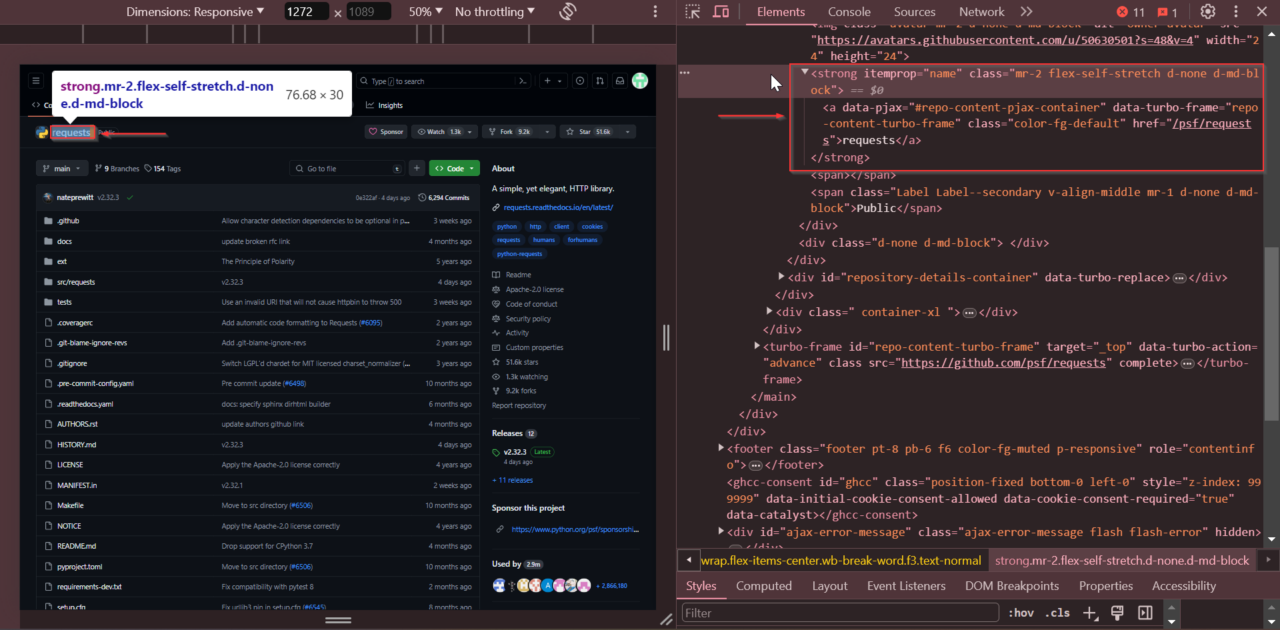
Next, we’ll find the repository’s latest commit time. Scroll to the commit history section, right-click on the latest commit date, and select “Inspect.”
The latest commit time is found within the first <relative-time> tag.
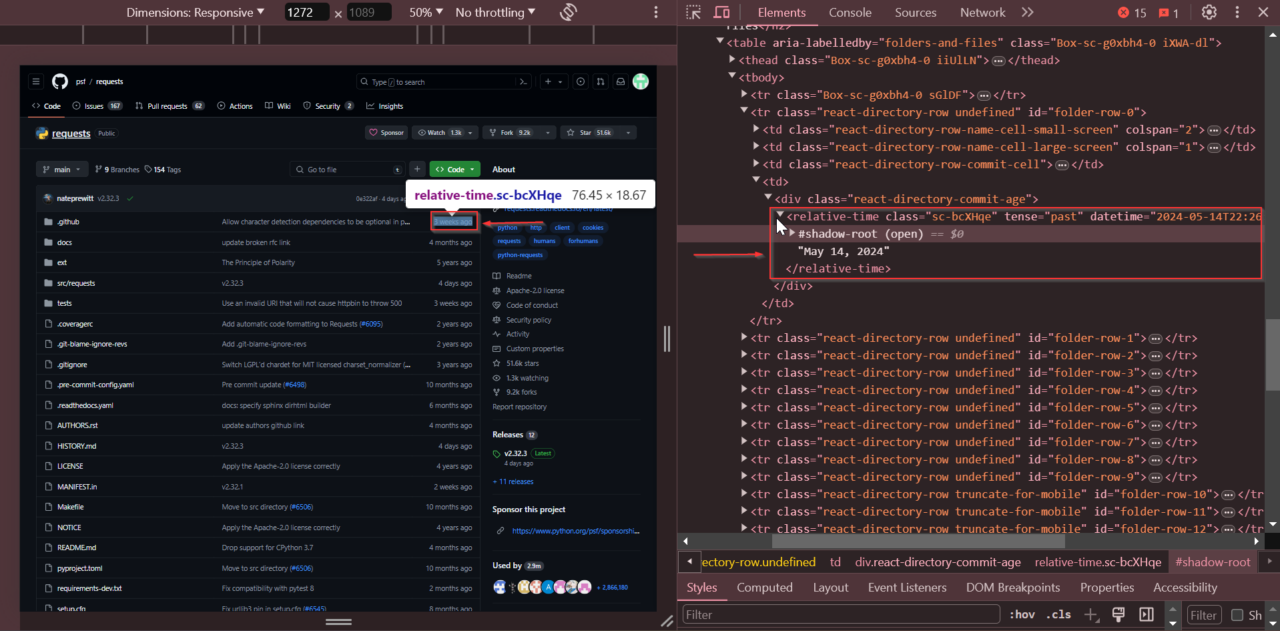
After that, we’ll locate the current branch name. Look at the branch selector dropdown, right-click on the branch name, and select “Inspect.”
The branch name is stored within a <span> tag with the class Text-sc-17v1xeu-0 bOMzPg.
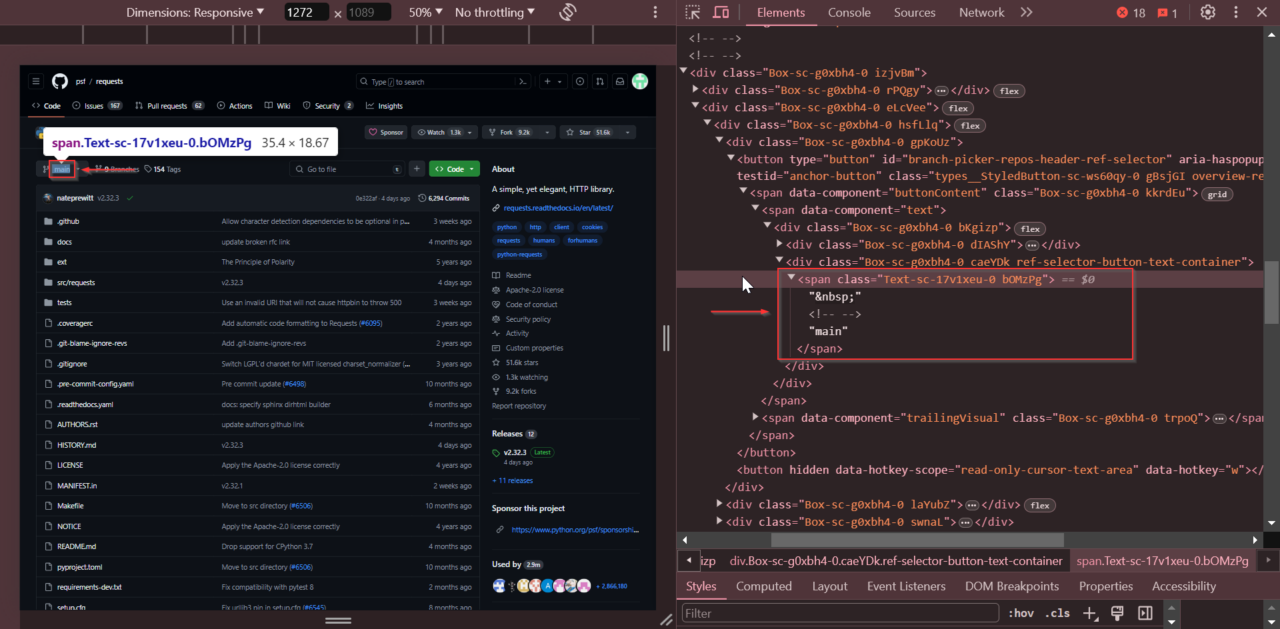
Next, we’ll locate the total number of commits. Find the section showing the total number of commits. Right-click on the commit count and select “Inspect”.
The number of commits is stored within a <span> tag with the class Text-sc-17v1xeu-0 gPDEWA fgColor-default.
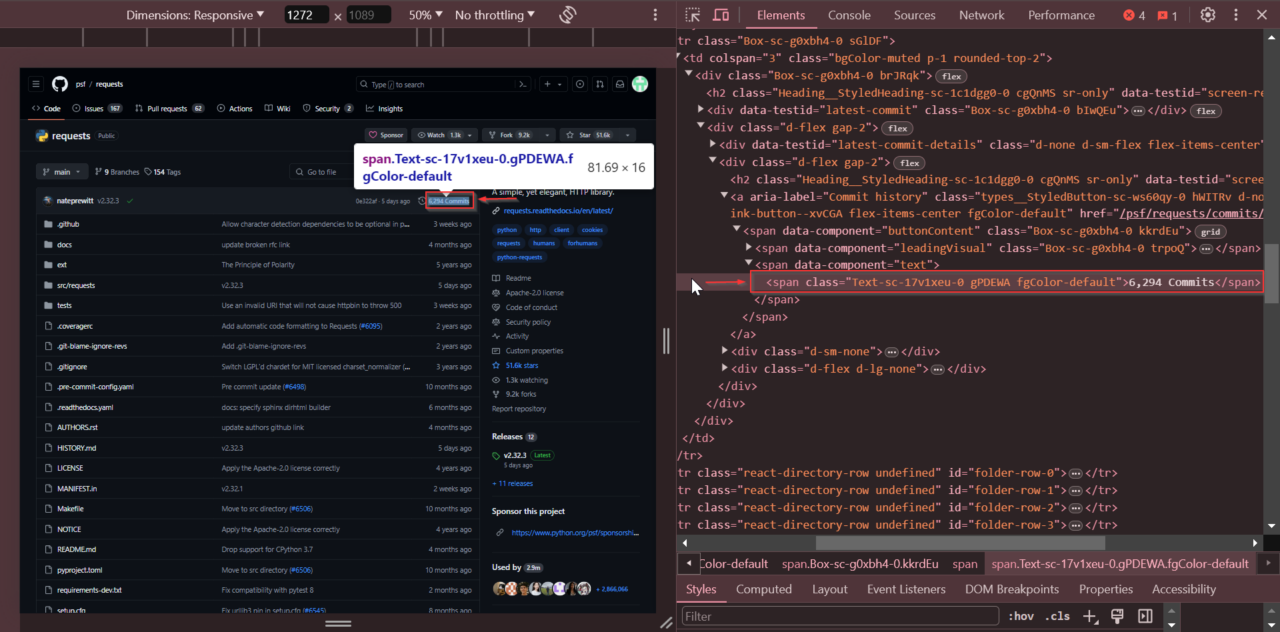
Next, we’ll locate the star count. Locate the star count near the top of the repository page. Right-click on the star count and select “Inspect”.
The star count is within a <span> tag with the id repo-stars-counter-star.
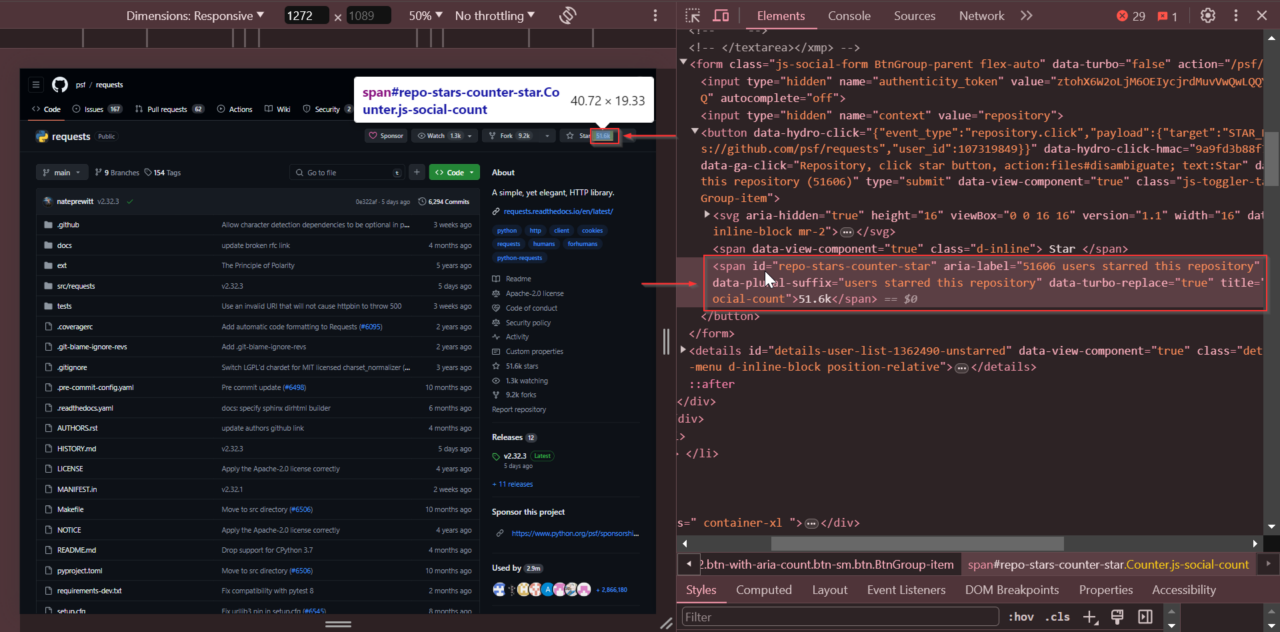
Also, right-click on the forks count and select “Inspect” to get the number of forks. The forks count is stored within a <span> tag with the id repo-network-counter.
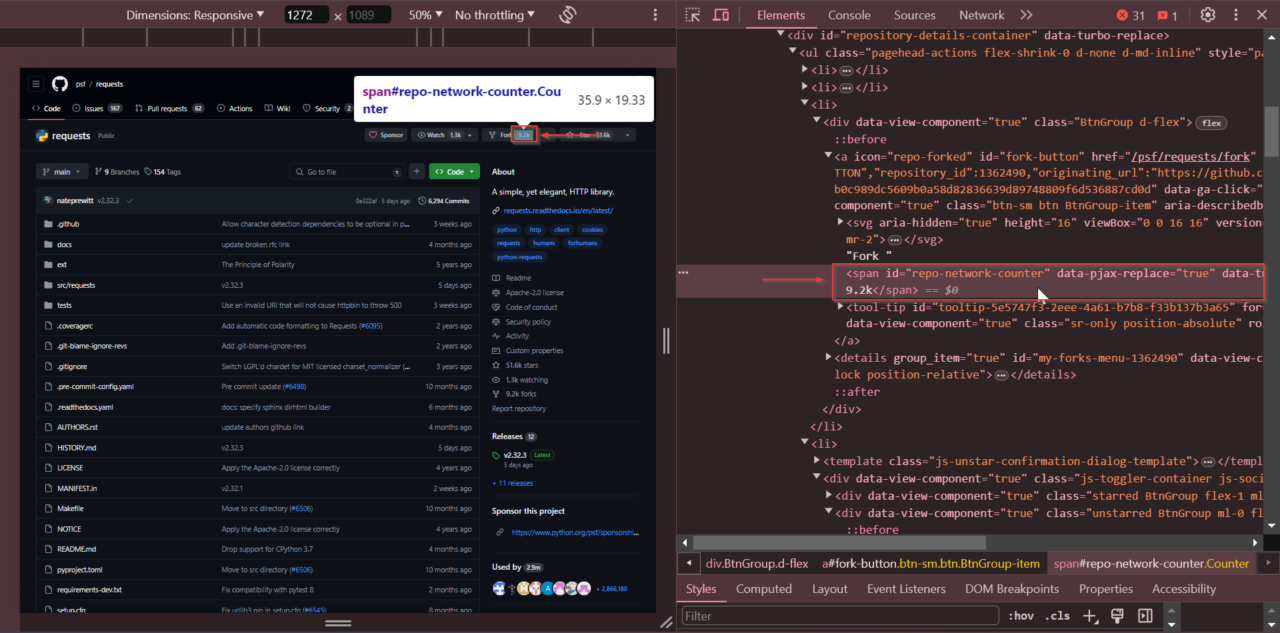
Next, we’ll locate the repository description. Look for it near the top of the page in the “About” section. Right-click on it and select “Inspect.”
The description is stored within a <p> tag with the class f4 my-3.
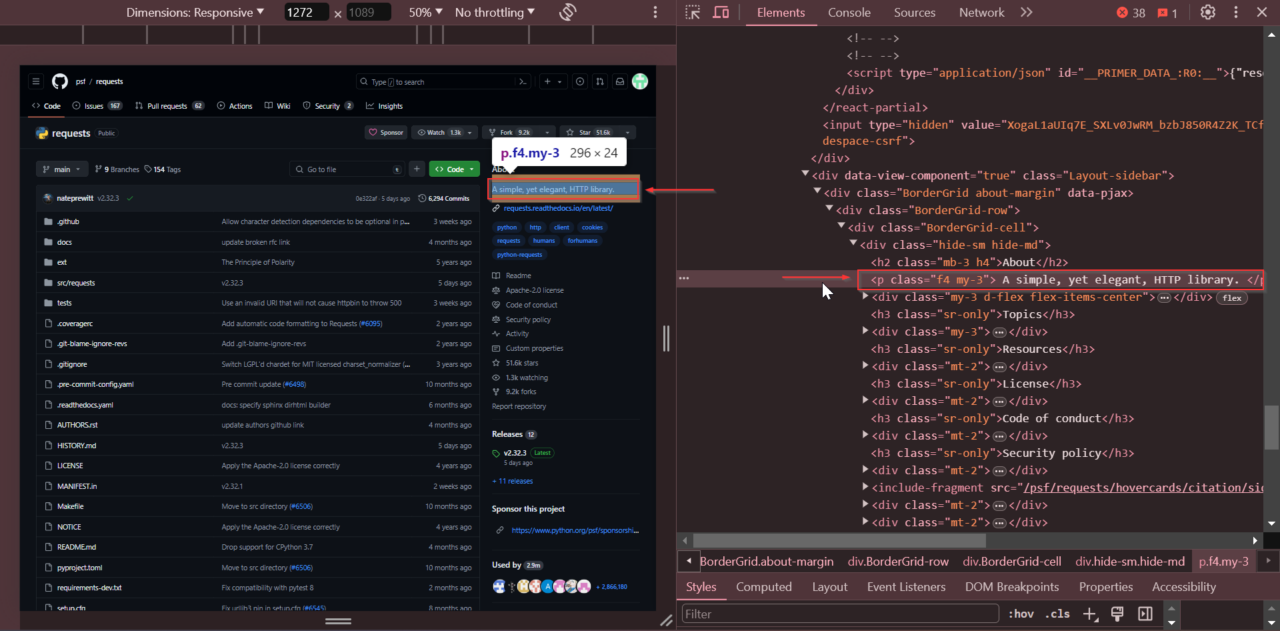
Using DevTools to inspect these elements, we can identify the exact tags and attributes needed to extract the desired data.
Now that we know where to find everything, we can code the extraction process.
Step 6: Extract GitHub Repository Data
Now that we’ve familiarized ourselves with the HTML structure of the GitHub repository page, let’s extract the relevant data.
We’ll initialize a dictionary to store the scraped data and then extract each piece of information step by step.
First, we create an empty dictionary called repo to hold the extracted data.
repo = {}
To extract the repository name, we locate the <strong> tag with the attribute itemprop="name". We use soup.find() to find the tag, then get its text content with get_text() and store it in the repo dictionary under the key name.
name_html_element = soup.find('strong', {"itemprop": "name"})
repo['name'] = name_html_element.get_text().strip()
Next, we extract the latest commit time by looking for the <relative-time> tag. We use soup.find() to locate this tag, extract its datetime attribute to get the exact timestamp, and store it in the repo dictionary under the latest_commit key.
The find() method will locate the first <relative-time> tag it encounters, which will always be the most recent commit based on the page’s structure we inspected earlier.
relative_time_html_element = soup.find('relative-time')
repo['latest_commit'] = relative_time_html_element['datetime']
Next, we find the <span> tag with the id repo-stars-counter-star to extract the star count. Similarly, we find the <span> tag with the id repo-network-counter for the fork count.
Then, we use soup.find() to locate each tag, then get their text content with get_text() and store it in the repo dictionary under the keys stars and forks, respectively.
stars_element = soup.find('span', {"id": "repo-stars-counter-star"})
repo['stars'] = stars_element.get_text().strip()
forks_element = soup.find('span', {"id": "repo-network-counter"})
repo['forks'] = forks_element.get_text().strip()
Finally, we extract the repository description by locating the <p> tag with the class f4 my-3. We use soup.find() to find the tag, then get its text content with get_text() and store it in the repo dictionary.
description_html_element = soup.find('p', {"class": "f4 my-3"})
repo['description'] = description_html_element.get_text().strip()
Step 7: Scrape the README.md
Now, let’s scrape the content of the README.md file. The README file typically contains essential information about the repository, such as usage instructions, installation guides, and project details.
We’ll construct the URL for the raw README file using the repository’s main branch name, download its content, and add it to our repo dictionary.
We’ll use the branch name we extracted earlier to construct the URL for the raw README file. For the requests repository, the URL looks like this: https://raw.githubusercontent.com/psf/requests/main/README.md.
main_branch = repo['branch']
readme_url = f'https://raw.githubusercontent.com/psf/requests/{main_branch}/README.md'
We use requests.get() to send an HTTP GET request to the constructed URL. We check the response’s status code to ensure the README file exists and then, if it does, store the content in our repo dictionary under the key readme.
readme_page = requests.get(readme_url)
if readme_page.status_code != 404:
repo['readme'] = readme_page.text
and store it in our repo dictionary.
After this, we print our dictionary out to see all the information we’ve extracted and stored in our repo dictionary:
print(repo)
Here’s what you should see when you run the scraper:
{'name': 'requests', 'latest_commit': '2024-05-29T15:39:40Z', 'branch': 'main', 'commit': '6,294 Commits', 'stars': '51.6k', 'forks': '9.2k', 'description': 'A simple, yet elegant, HTTP library.', 'readme': '# Requests\n\n**Requests** is a simple, yet elegant, HTTP library.\n\n```python...)}
Awesome! You’ve successfully scraped a GitHub repository.
Step 8: Export the Scraped Data to JSON
Now that we’ve gathered all the necessary information about the GitHub repository, it’s time to export the data to a JSON file.
For this, let’s use the json.dump() method to write our repo dictionary to a file named repo.json. The indent=4 parameter formats the JSON file for better readability.
with open('repo.json', 'w') as file:
json.dump(repo, file, indent=4)
print('Data saved to repo.json')
Now, we have a JSON file containing all the scraped data in a structured format, making it easy to share, read, and analyze.
Why Scrape GitHub Repositories?
Scraping GitHub repositories can provide a lot of useful information. Here are some reasons why you might want to do it:
- Market Research and Trends: Find out which technologies are popular by looking at the most starred, forked, and watched repositories. This helps you stay updated on the latest trends.
- Competitor Monitoring: Keep an eye on what your competitors are working on. You can learn about their technology choices and development practices by looking at their open-source projects.
- Finding Talent: Discover skilled developers by analyzing their contributions and commit histories. This helps you identify and reach out to talented individuals active in the open-source community.
- Project Management: Track the progress of open-source projects by checking their commit histories, issues, pull requests, and release notes. This helps you understand how projects are developing and assess their code quality.
- Business Insights: Gather valuable information about developers’ interests by analyzing the repositories they star, fork, and contribute to. This can help you make better decisions for your product development.
- Research Purposes: Use GitHub data to research software development practices, code quality, and community dynamics. Create datasets for machine learning and data analysis by scraping repositories and their metadata.
- Sales and Marketing: Generate leads by finding organizations and developers working on projects related to your business. Create content around popular technologies and projects to attract and engage your audience.
By scraping GitHub, you can access a lot of data to help inform your strategies and grow your business.
Wrapping Up
By now, you should have a good grasp on how to scrape GitHub repositories using Python and ScraperAPI. With this knowledge, you can gather valuable insights from GitHub, such as trending technologies, competitor activities, developer skills, project progress, and more.
Remember, you can use today’s code snippet to kick-start your development process. Just replace the URL stored within the url variable for the repository you want to scrape and run it – or you can also build a list of URLs and loop through them.
If you want to make sure your scrapers won’t get blocked or your IP blacklisted, sign up for a ScraperAPI account and let us take care of these challenges.
With your account, you’ll get access to:
- +40M proxies across +50 countries
- Advance anti-bot bypassing
- Structured data endpoints (SDEs) to collect JSON and CSV data
- Visual scraping scheduler to speed development time
